After quite a long pause, I’m getting back with a new series of posts. And we’ll start with Android EditText form validations.
At first let’s define that Android form - it is a set of EditText’s whose data should be processed. There are two main steps to make processing successful: data input and data validation.
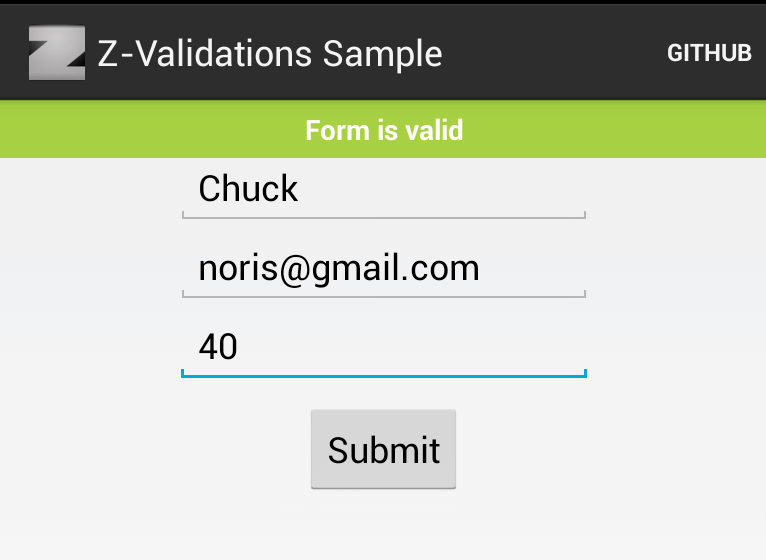 Chuck Noris is always valid
Chuck Noris is always valid
Data input
In order to make user input easy and comfortable, we need to configure EditText properly, here is some tips on it:
- put constraints by specifying the type of keyboard you want for your
EditTextwithandroid:inputTypeattribute. For example, if you want the user to input only digits writeandroid:inputType="number" - besides specifying keyboard type using
android:inputTypeattribute you can define other behaviors such as, whether to capitalize all new words or use features like auto-complete and spelling suggestions, e. g.android:inputType="textCapWords|textNoSuggestions", note that you can put several markers using bitwise operator - probably you’ll want to disable fullscreen keyboard on landscape mode, you can do this using
android:imeOptions="flagNoExtractUi"attribute - pre-fill form data and provide auto-complete if possible, for example in email registration form you can get user email from
AccountManager, example from Roman Nurik on stackoverflow - validate and submit the form when user press enter on last EditText field, here code snippet I use:
mTextView.setOnEditorActionListener(new TextView.OnEditorActionListener() {
@Override
public boolean onEditorAction(TextView view, int actionId, KeyEvent event) {
if (actionId == EditorInfo.IME_ACTION_DONE) {
validateAndSubmit();
return true;
}
return false;
}});Here is a code snippet from a layout file with described above attributes:
<EditText
android:id="@+id/postal_address"
...
android:inputType="textPostalAddress|textCapWords"
android:autoText="false"
android:editable="true"
android:selectAllOnFocus="true"
android:singleLine="true"
android:imeOptions="flagNoExtractUi"
android:hint="Enter postal address"
...
/>Data validation
Question is not how to validate, but how to show validation errors in a user-friendly way?
Android API provide public void setError(CharSequence error, Drawable icon) method on EditText instance to display errors.
As form validation is quite a common task, there are several third party libraries for that, e.g.:
Both of this libraries use default API to display errors, and personally I don’t like it because when there are a lot of validation rules neglectful user can get screen like this:
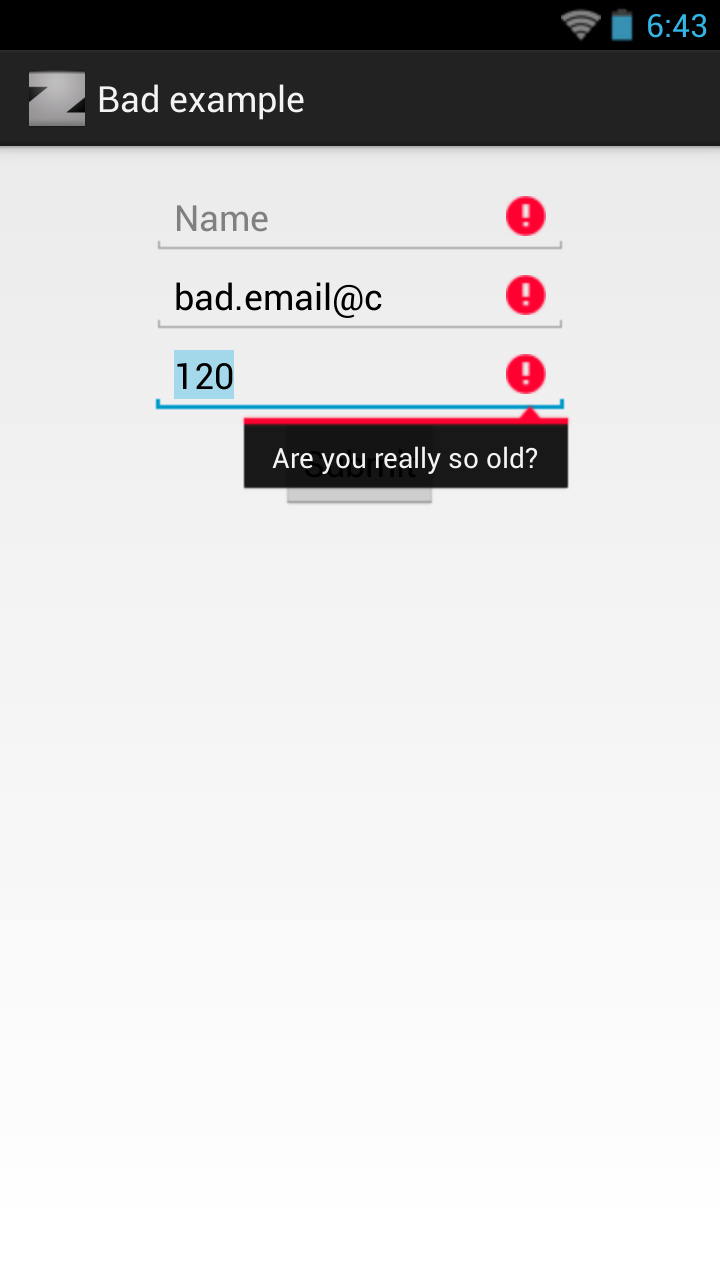 Too many errors on one screen
Too many errors on one screen
So what is “the right way”? Main idea is to help user solve errors one by one. There are several things to do when validation error happens:
- find the first text view where validation failed
- request focus for it:
mTextView.requestFocus() - show error message, I prefer using Crouton library:
Crouton.makeText(mActivity, message, Style.ALERT).show() - open keyboard so user can start typing instantly:
InputMethodManager imm = (InputMethodManager) mContext.getSystemService(Context.INPUT_METHOD_SERVICE);
if (imm != null) {
// only will trigger it if no physical keyboard is open
imm.showSoftInput(mTextView, 0);
}I’ve created the small library with a sample project where you can find all examples from this post. Check it out on GitHub or install Demo app from Google Play. Sample code of creating validation form:
mForm = new Form(mActivity);
mForm.addField(Field.using(mName).validate(NotEmpty.build(mContext)));
mForm.addField(Field.using(mEmail).validate(NotEmpty.build(mContext)).validate(IsEmail.build(mContext)));
mForm.addField(Field.using(mAge).validate(InRange.build(mContext, 0, 120)));
private void submit() {
if (mForm.isValid()) {
Toast.makeText(this, "Form is valid", Toast.LENGTH_SHORT).show();
}
}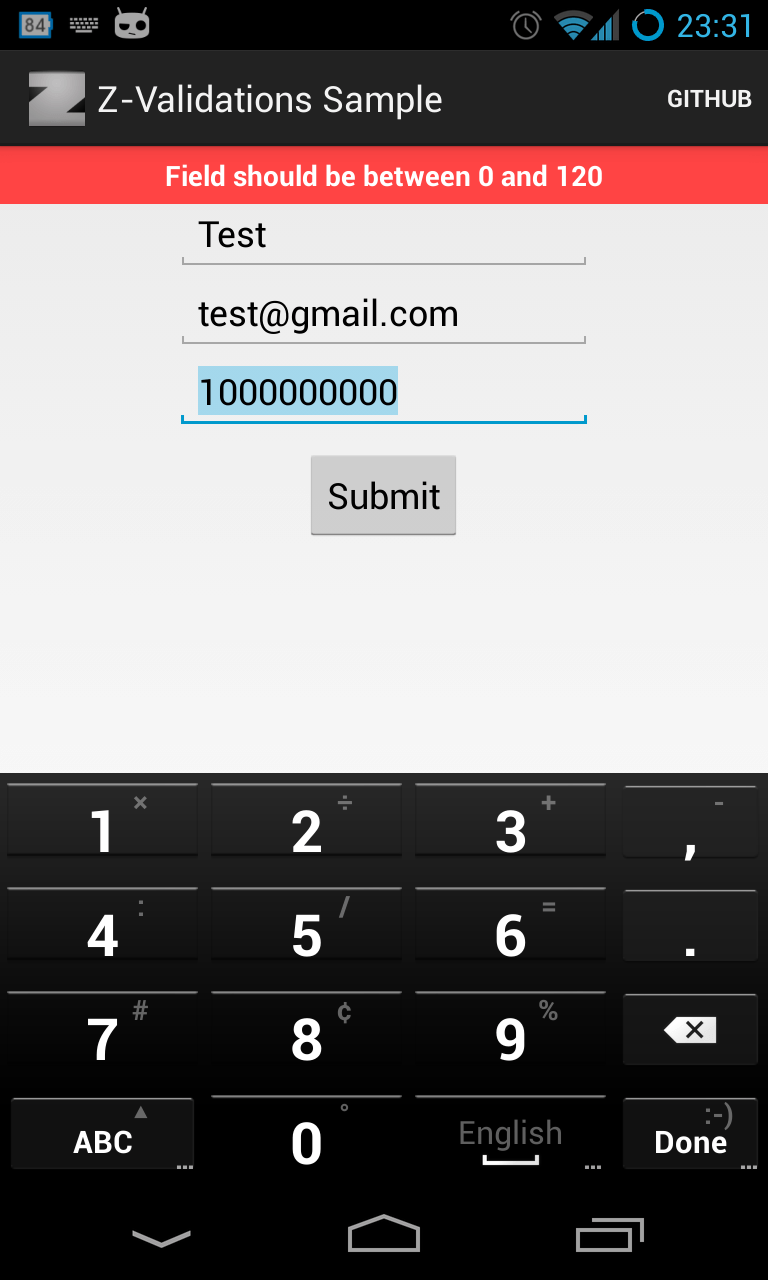 Failed InRange validation
Failed InRange validation
Useful links
(I’ll update lists every time I find related topics)
Share with: LinkedIn • Twitter • Facebook
